Contributor Guide
If you are new to collaborating through GitHub, there may be some awkward or difficult parts, but the more comfortable you are, the better you will learn.
To make your first contribution, just follow the simple steps below.
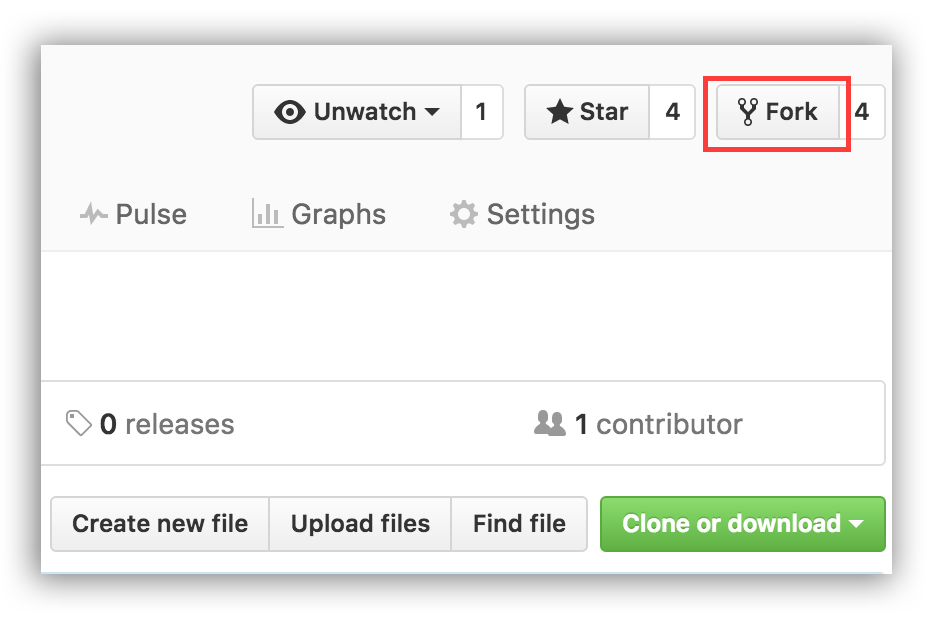
If you do not have Git right now, please Install.
Fork the repository
Fork this repository by clicking the Fork button at the top of this page. This will create a replica of this repository in your account.
Cloning the repository
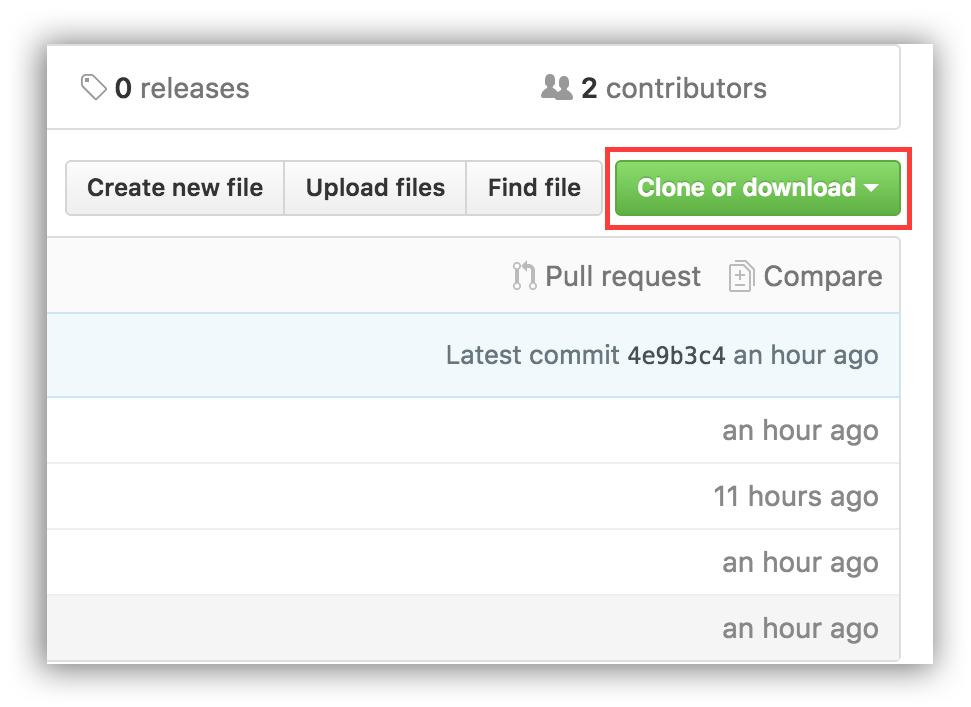
Now clone this repository to your computer. Click the Duplicate button and click the Copy to Clipboard icon.
Open a terminal and run the following Git command:
git clone "address just copied"
“The address you just copied” (without the quotes) is the address of this repository. Refer to the previous steps to get the address.
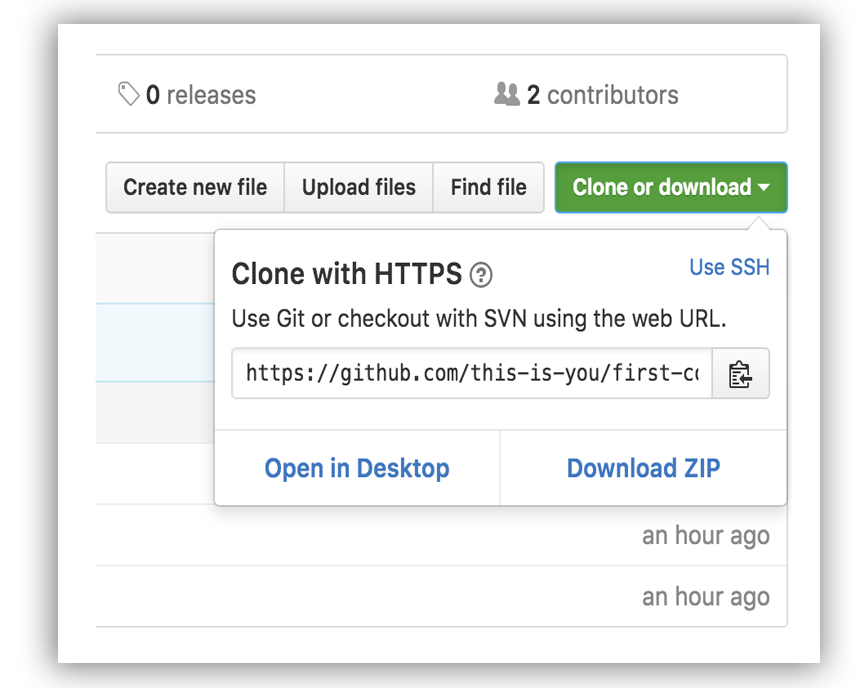
example:
git clone https://github.com/your_id/OpenNetLink.git
your_id is your GitHub account. Here on GitHub Copy the contents of the OneNetLink repository to your computer.
create branch
If it’s not already in the repository directory, go there
cd OpenNetLink
Now create a branch using the git checkout command.
git checkout -b <add_your_id>
example:
git checkout -b add_johndoe
(You don’t have to include add in the branch name. However, since the purpose of this branch is to add your name to the list, it makes sense to include add in the name.)
Make the necessary changes and commit
Now open the CONTRIBUTORS.md file in a text editor and edit it. Please refer to this cheat sheet for how to use Markdown.
Add the following information to the end of CONTRIBUTORS.md.
-[your-name](https://github.com/your_id)
example:
-[John Doe](https://github.com/johndoe)
Please note that there is no space between ](. Save the file and exit.
You can see the changes by running the git status command in your project directory. Add the changes with the git add command below.
git add CONTRIBUTORS.md
Now commit the changes with the git commit command below.
git commit -m "Add <your_id> to Contributors list"
Replace <your_id> with your github account.
Push your changes to GitHub
Push the changes with the git push command.
git push origin <add_your_id>
Replace <add-your-name> with the name of the branch you created earlier.
Submit changes for review
If you go to your repository on GitHub, you can see the Compare & pull request button. Click that button.
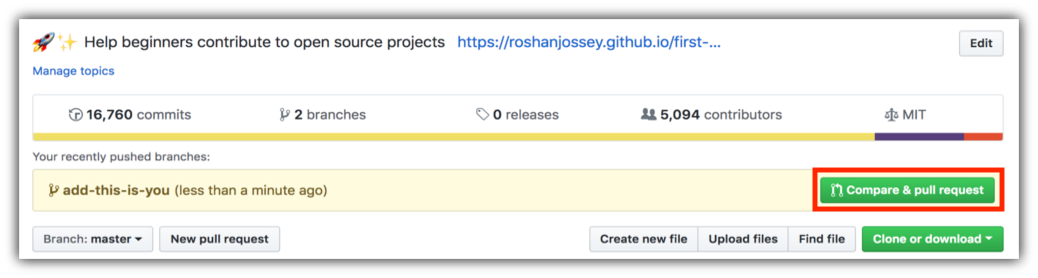
Now submit your pull request.
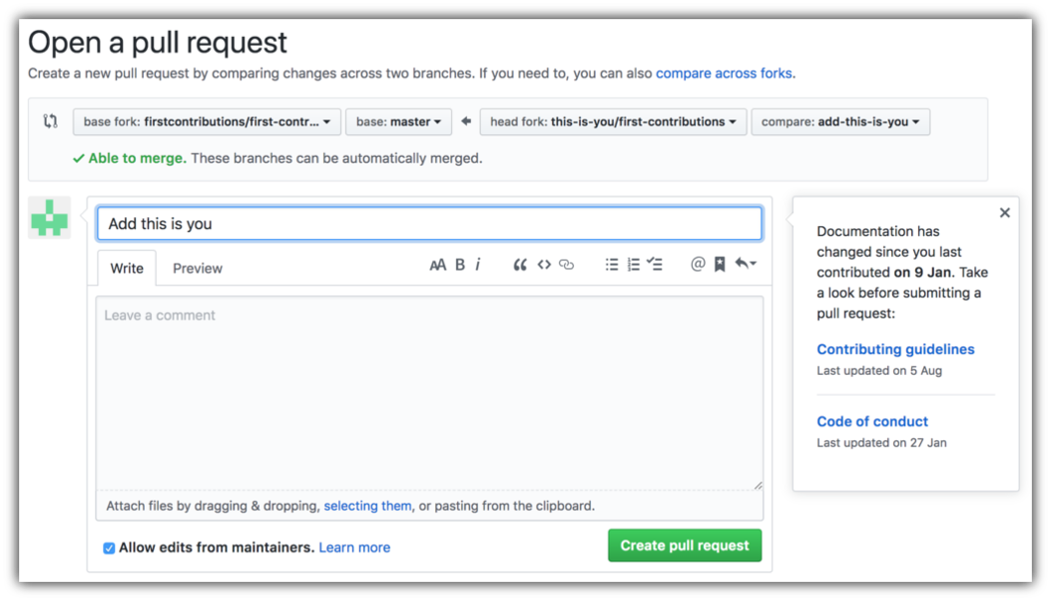
Now, after I check your changes, you will receive a notification email when merging to the master branch.